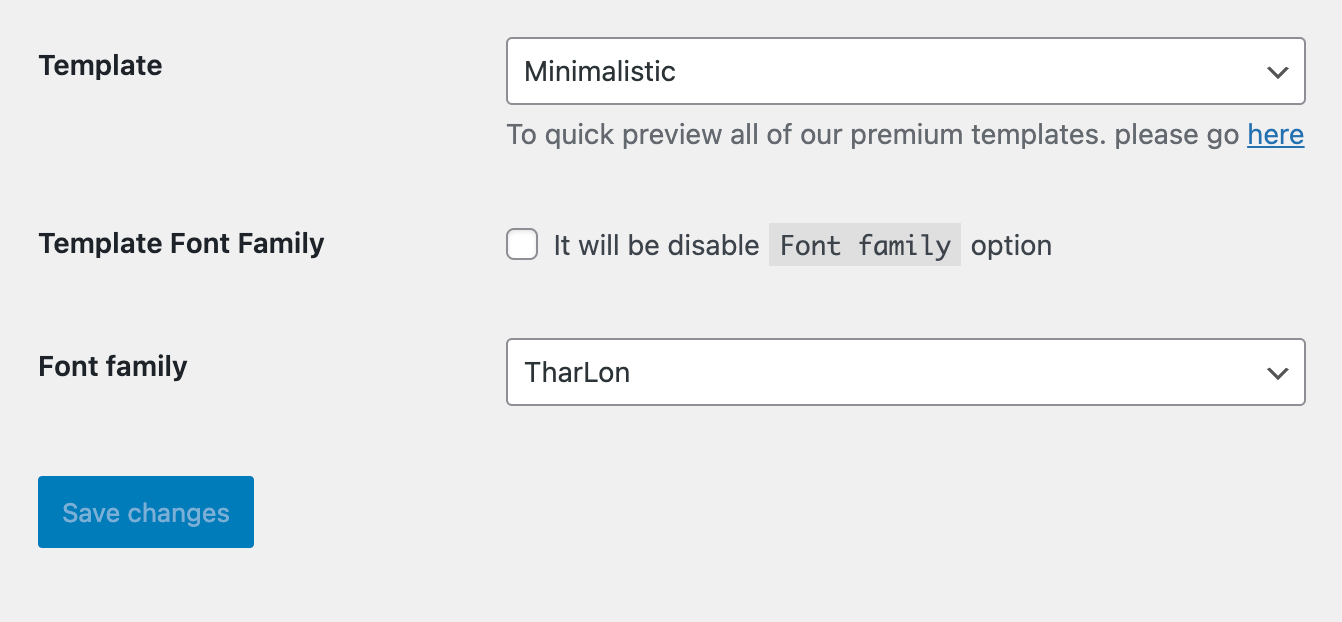After installing premium version of this plugin , you'll seen extra new tab on settings called Invoice Pro. Here you'll find some extra settings related to premium plugin.

Feature (Show/Hide)
Display additional information for invoice (Product image, Tax, etc.)
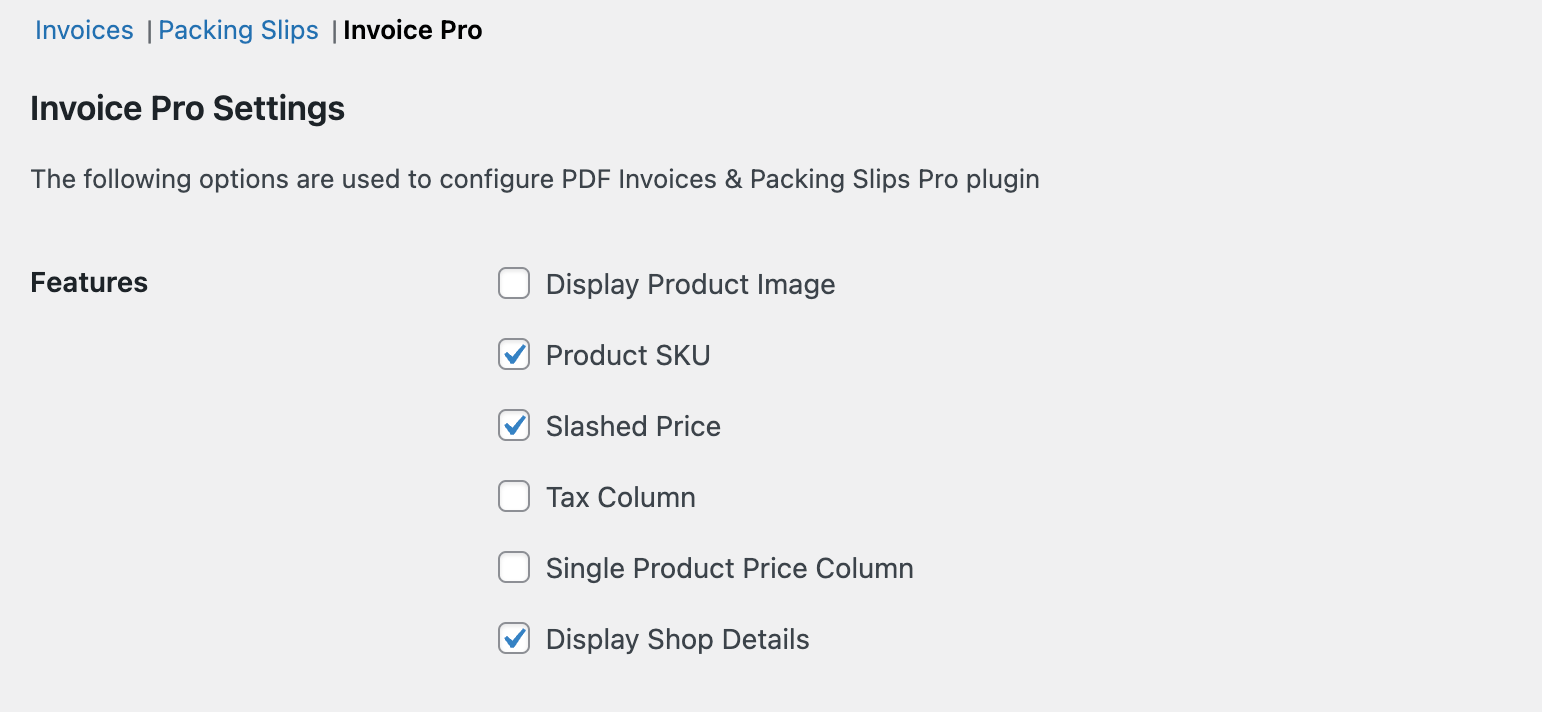
Document date format
Change the whole document date format.
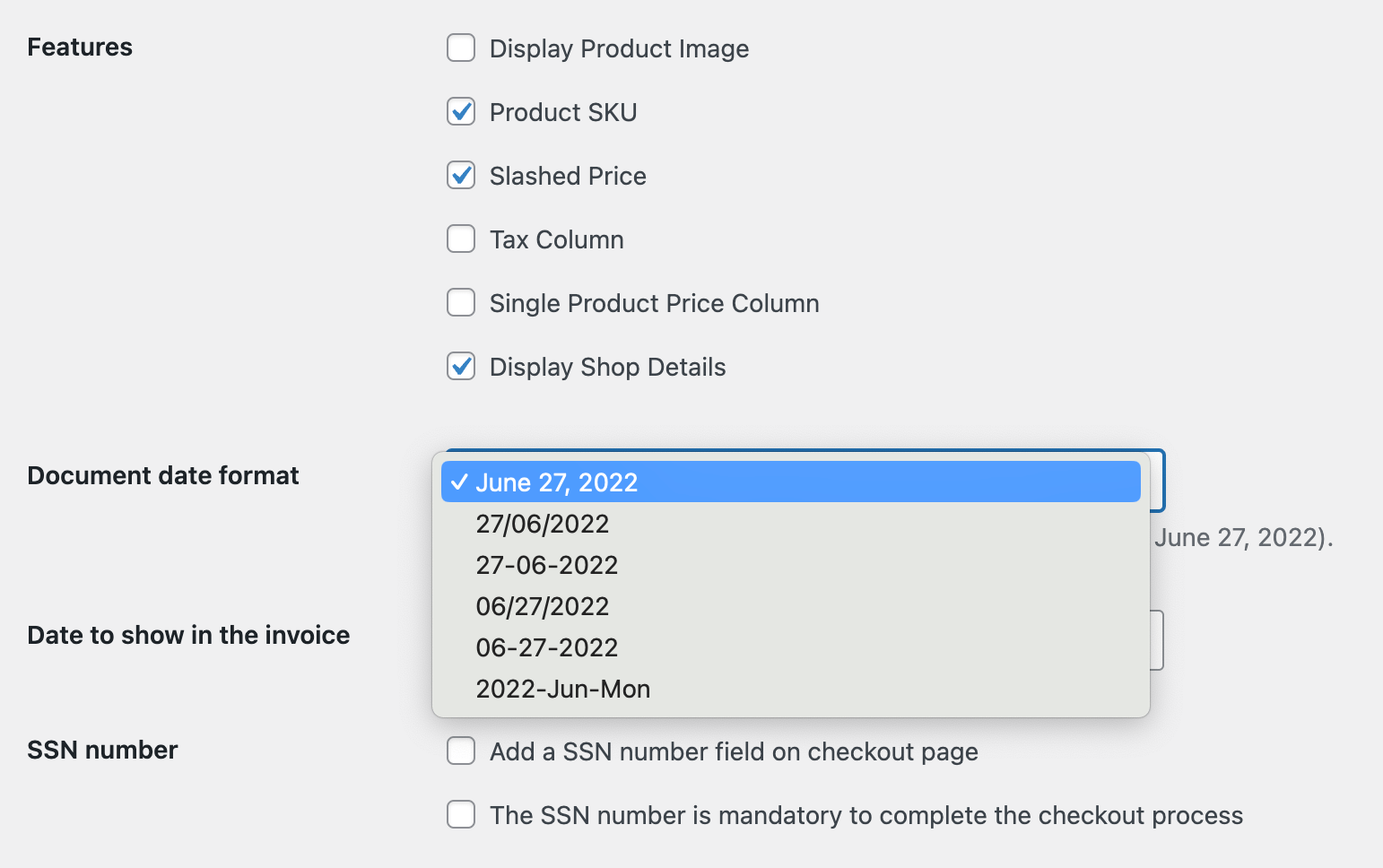
SSN & VAT number support
To support SSN & VAT feature. You need to enable this from settings. By default this feature is disabled.
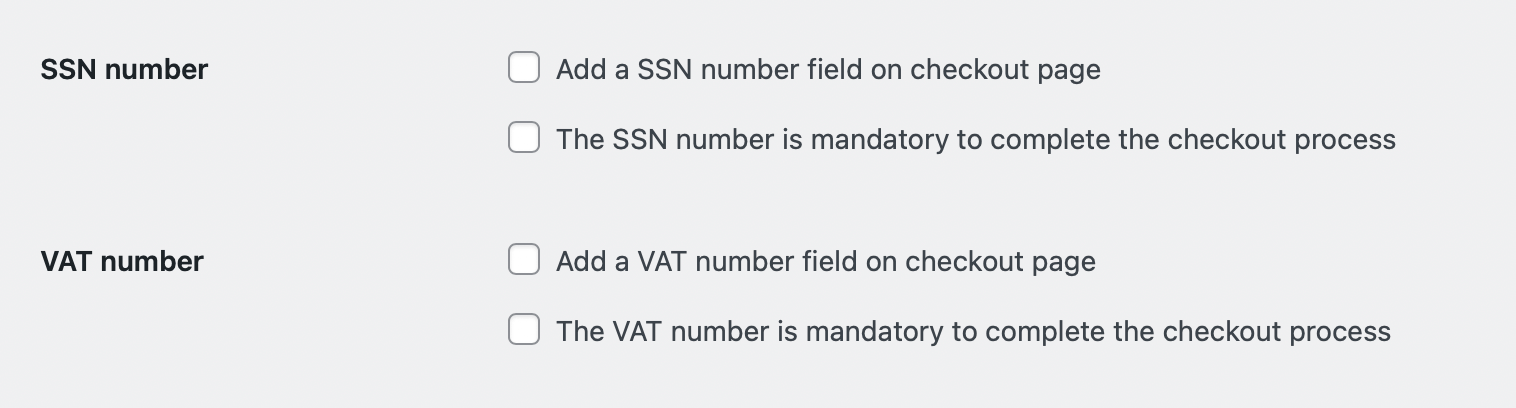
_billing_ssn_number and _billing_vat_number order-meta are used to store SSN & VAT number.
Customize customer details column
You can customize invoice customer column section from settings.
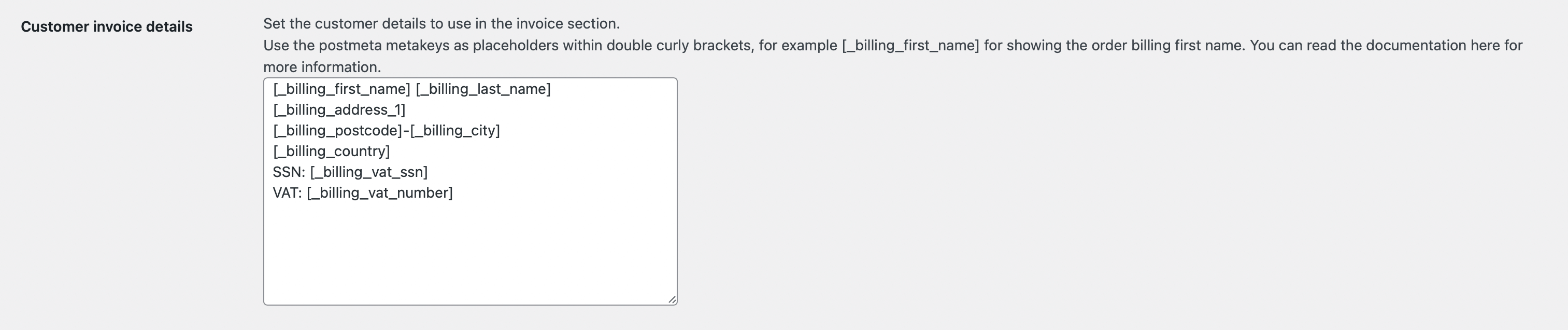
Use the order-meta metakeys as placeholders within double curly brackets, for example _billing_first_name for showing the order billing first name.
Available order-meta keys (billing) :
| Key | Use |
|---|---|
| _billing_first_name | Customer Billing First Name |
| _billing_last_name | Customer Billing Last Name |
| _billing_company | Customer Billing Company |
| _billing_email | Customer Billing Email |
| _billing_phone | Customer Billing Phone Number |
| _billing_address_1 | Customer Billing address 1 |
| _billing_address_2 | Customer Billing address 2 |
| _billing_country | Customer Billing Country |
| _billing_city | Customer Billing City |
| _billing_state | Customer Billing State |
| _billing_postcode | Customer Billing PostCode |
| _billing_ssn_number | Customer Billing SSN Number |
| _billing_vat_number | Customer Billing VAT Number |
Customize shipping details column
Below the Customer invoice details setting, You'll find a setting called Shipping details where you can customize shipping details column as same as Customize customer details column.
Available order-meta keys (shipping) :
| Key | Use |
|---|---|
| _shipping_first_name | Customer Shipping First Name |
| _shipping_last_name | Customer Shipping Last Name |
| _shipping_company | Customer Shipping Company |
| _shipping_email | Customer Shipping Email |
| _shipping_phone | Customer Shipping Phone Number |
| _shipping_address_1 | Customer Shipping address 1 |
| _shipping_address_2 | Customer Shipping address 2 |
| _shipping_country | Customer Shipping Country |
| _shipping_city | Customer Shipping City |
| _shipping_state | Customer Shipping State |
| _shipping_postcode | Customer Shipping PostCode |
Templates
We've added 2-premium templates.
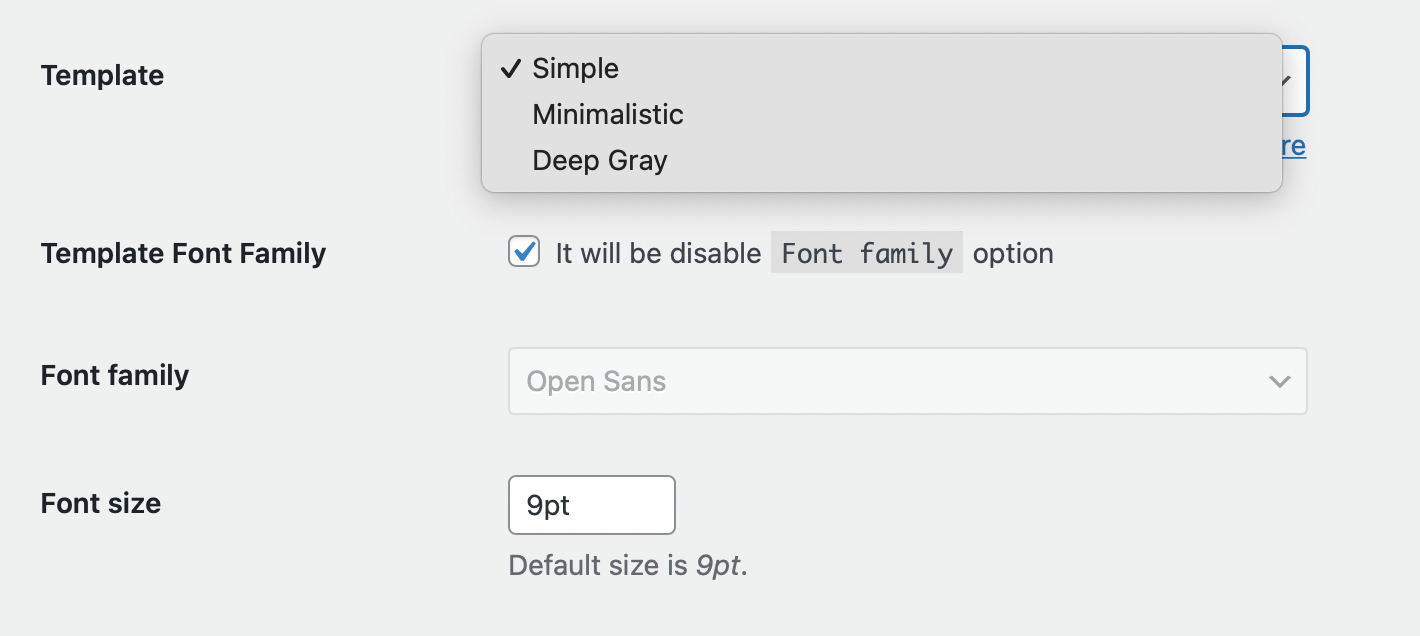
- Minimalistic
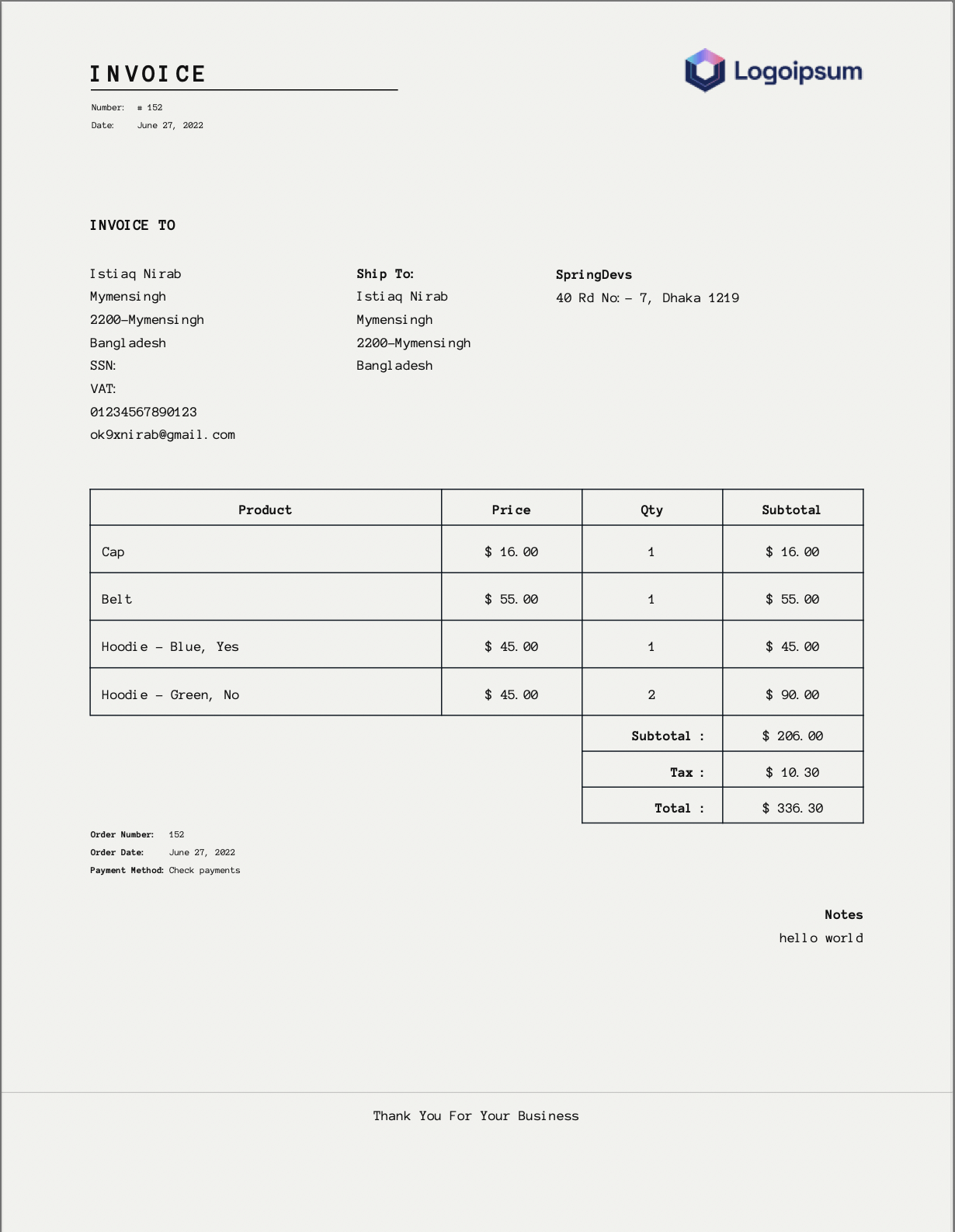
- Deep Gray
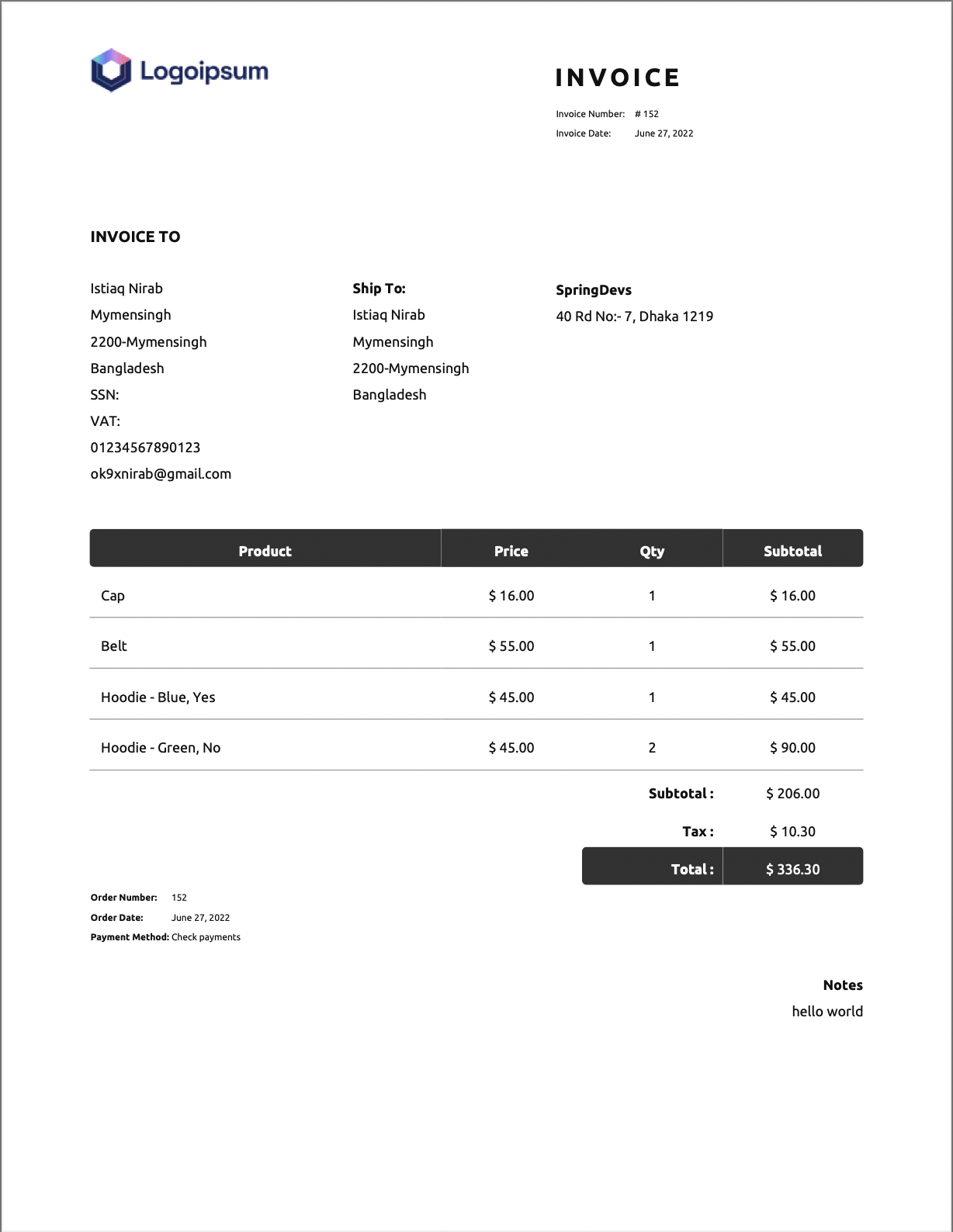
Font family
To change Font family of PDF, You need to uncheck the Template Font Family checkbox. Then you can select font family from Font family dropdown.